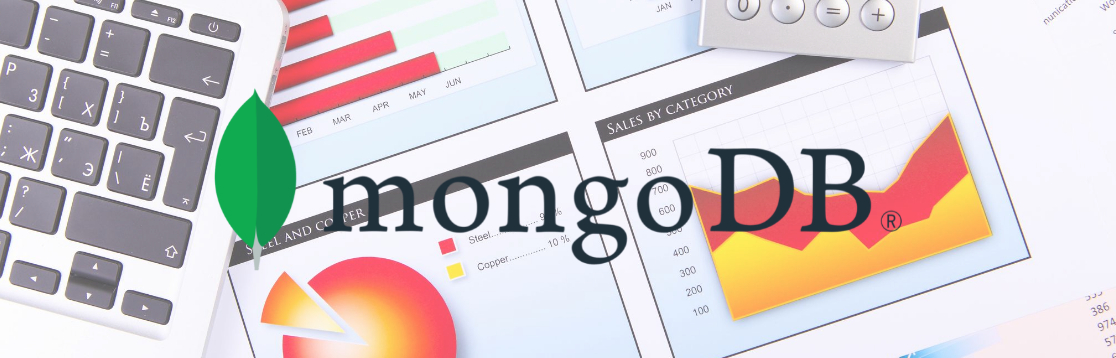The quality and kind of insights you get from your database depend on the charting app you use because charts reveal various visual patterns that you can not detect in tabulated data. If you have a NoSQL database or non-relational database from business operations, how would you visualize it? Would you export it to another costly business intelligence (BI) app and start from scratch? Absolutely not! You just upload your database in CSV format in MongoDB Atlas and use the MongoDB Chart module to visualize data in any chart you want. Continue reading to learn the MongoDB Atlas Charts module from the inside out!
Introduction to MongoDB Charts
MongoDB Atlas Charts is a modern data visualization tool. It is an integral part of the MongoDB cloud data web app. It can read through millions of JavaScript Object Notation (JSON) objects. Then, offer you an interactive way of creating outstanding data visualizations that the audience love. The MongoDB developers have introduced this app to eliminate the usability restrictions of the MongoDB application. Since it is a native charting and graph-creating tool, it overcomes all sorts of database issues like code compatibility, tools, data movement, data duplication, and more. Though the app is available via a web app, you can instantly install the charting tool on your on-premise MongoDB server.
Need for MongoDB Charts
With the charting tool, you do not need to buy another BI application to explore patterns and find analytics insights in your business data. The tool is highly beneficial for your business if you are already using MongoDB as the NoSQL database layer of your web app or mobile app. You will also find some more reasons to use this charting tool below:
It is safe to use this tool if your business has already standardized and authorized MongoDB for business use. You do not need to worry about corporate software compliance requirements. Querying data from an existing database, organizing the output data, and feeding it to a BI tool for visualization is daunting. It saves you from emailing images of visualizations to collaborators or stakeholders. You can directly invite them for online collaboration. The web app comes with three layers of data security. These are network isolation, end-to-end encryption, and role-based access management.
Next, we will discuss the features of MongoDB Charts in detail.
Features
#1. Native Tool
In the MongoDB cloud app, MongoDB Chart is the native app. Being native, it processes the databases in the backend and offers you a clean interface to build charts. No need to clean, transform, and refine your imported NoSQL CSV database file. The tool reads the whole database. Then it appropriately organizes the fields, documents, and nested objects usable in chart-making.
#2. Drag-and-Drop Chart Building
It is one of the most popular no-code charting tools for NoSQL databases. You can simply import a CSV file to the Atlas cluster of MongoDB. Then, the imported database is readily accessible from the Charts tab. When making a chart dashboard, simply drag and drop fields, documents, or objects. The tool will start drawing the chart in real-time.
#3. Available for Free
The tool comes for free! No need to buy a new BI tool if your database is already on MongoDB. Alternatively, you can sign up for a free MongoDB Atlas account and get access to the chart functionalities.
#4. Statistical Analysis
MongoDB Charts app has a built-in aggregation functionality. With this, you can apply various metrics to the data you want to visualize. Now, you can apply statistical analyses like standard deviation, mean, mode, etc., to generate actionable business insights.
#5. Suitable for Document-Based Databases
If your web or mobile app gets data from a NoSQL database, then you can effortlessly build dashboards on those apps using MongoDB Charts. The database could consist of multiple arrays, objects, and nested documents inside primary objects. You do not need to organize data by running queries. Simply import the database to the charting tool and start creating cold visualizations.
#6. Pulls Databases From MongoDB Atlas
The charting app also offers a no-code integration for MongoDB Atlas. From your Atlas projects, you can add datasets to the Charts application. Then, with a few clicks, you can get enterprise-level data visualizations.
#7. Minimum Learning Curve
MongoDB Charts is the easiest graph-drawing application among other business intelligence and data visualization tools. There are limited numbers of features you need to learn. The backend algorithm of MongoDB Charts automatically structures your database for visualization. You just need to pick a charting type and drag and drop some values on the X and Y axes.
#8. Multi-Database Dashboards
You can construct a real-time and interactive online dashboard for business use by pulling data from multiple Atlas Clusters.
Components
The source data must pass through multiple components before showing as visual insights. Find below the components you will see in the user interface:
Dashboard
The Dashboard is the first sub-tool you will use to start data visualization on MongoDB. It hosts all the charts and graphs. It also lets you organize charts from various sources to create a global business dashboard. For example, put line charts of the performance data from business departments like marketing, sales, customer service, etc., to know the overall health of your company. A dashboard can contain one chart or many. The Dashboard has the following sub-features:
Export as CHARTS file Share with collaborators in tiers like Project, Organization, and Public Apply various chart filters directly from the dashboard Get embed code for the dashboard to insert it in the mobile apps, web apps, websites, etc. Get notifications when collaborators make any changes
Chart Builder
The Chart Builder is the canvas where you create, edit, and modify data visualizations. The sub-features of this charting workspace are as below:
A simple button to add data sources A Fields pane outlining all the fields, documents, and nested documents of the database A Chart Type panel to choose from a wide variety of data visualizations Chart Encode panel to construct the charts by manipulating X-axis and Y-axis Option to switch the Encode panel to Filter and Customize The Preview window keeps drawing the chart in real-time as you add values from the Fields panel A Query console to query the database or pre-process data using an aggregation
Charts and Graphs
Within the Chart Type panel of the Chart Builder, you get an array of charts that help you in data analytics. The following is a list of the chart and graphs of this tool:
Data Source
Data Source could be a Charts View or MongoDB collection that contains the data you need to visualize. Charts View is particularly important since it allows you to apply an aggregation pipeline to a MongoDB collection. Hence, you can pre-process a database not optimized for visualization. When you interact with the Data Source button, you get the following options to choose from
Suggested source according to your MongoDB Charts usage Project from which you can import clustered data Sample data source offered by MongoDB
How to Setup MongoDB Atlas Charts
Follow these steps to start creating data visualizations on MongoDB for online sharing and hosting:
Visit the Registration page for MongoDB Atlas. Create an account or sign up with a Google email.
Accept the privacy policy and hit Submit. Type in some quick details on The Welcome screen and click Finish.
Select the Free Shared plan for now. You can get a paid plan too!
Just click on Create Cluster to complete the cloud cluster setup. Once the provisioning is done, the Atlas setup is complete. Now click on the Charts tab beside the App Services tab.
The Charts tab should be empty. Click on Explore Charts. MongoDB will load the required modules and show a welcome screen again when the Charts app is up and running.
You can now get started by choosing either Chart Builder or Sample Dashboard.
Choosing Chart Builder will take you to the Data Source selection page. Click Sample and then Select import the sample database for chart making.
That’s it! You now see all the elements you need to build visualizations from the example dataset. If you need to use your database, select Data Source > Project > Cluster. If you have added any existing NoSQL database to your MongoDB cluster, the dataset will show up. Select the data set to start making charts from its data points.
Best Free Charts
#1. Column and Bar Graphs
You can use these visualizations when the data collection contains limited categories. When the category labels are long, use the bar chart. On the contrary, choose a column chart to compare sequential values. These charts are of 4 sub-types. These are Grouped, Stacked, 100% Stacked, and Colored.
#2. Combo Charts
Use combo charts when you need both line and column charts in one visualization. Combo charts can be of two types: Stacked and Grouped.
#3. Line and Area Charts
If you need to visualize data as a continuous series of data points, try these graphs on MongoDB Charts. Also, databases that may not come in a logical order are best suited for visualization via area or line charts.
#4. Circular Charts
These include donut and gauge charts. Donuts are useful when you create a proportional distribution of the categories in a dataset. Alternatively, when you need to visualize values as fractions of a larger value, you must use gauge charts.
#5. Grid Charts
Currently, there are two types of grid charts in the Chart Type module. These are scatter charts and heatmaps. When your data points and their values are less important than the underlying patterns, you must use heatmaps. It clearly shows relationships and higher-level trends within a database. Alternatively, a scatter plot will be suitable when you visualize numerical data. It also shows how the plotted data cluster together in certain areas.
#6. Data Tables
If your audience like spreadsheet-type tabular data, you can use data tables on the MongoDB data visualization tool. It transforms non-tabular data into tabulated format instantly. It also displays a clear comparison between the selected categories.
Free Sample Dashboards
MongoDB Charts include one free dashboard of 10 charts. You can add it to get started with the Dashboard feature. The dashboard pulls data from a MongoDB collection of movies, reviews, ratings, and more. On the Charts tab, click Add Dashboard and select Add sample dashboard to get this pre-configured template. Click on the dashboard name, Sample Dashboard, to access the data visualizations. The sample template contains 10 charts. Of these, gauge, vertical bar, donut, horizontal bars, geospatial, heatmaps, etc., are the major charts. To modify the dashboard, change the underlying data of each chart in the template. At the time of writing, MongoDB does not allow embedding or publicly viewing the sample dashboard. However, if you modify or replicate the underlying data, you can conveniently share it within an organization or with external collaborators. Also, you can create a public link by selecting the Share button and going to the Public tab. It will take the visitor to an interactive dashboard. The public visitors do not need to create a MongoDB account to view your dashboards.
Final Words
So far, you have gone through an in-depth discussion of the MongoDB Charts module of the MongoDB Atlas application. You have learned various features of the MongoDB Atlas Charts section and how to set it up for real-time use. Furthermore, you have explored some data visualization chart types on MongoDB. These are free for commercial and personal use. Moreover, you have also learned about some ready-to-use dashboards for business use in MongoDB. Start using the charts on MongoDB right away to manage and visualize your database from one integrated app. No need to jump through hoops between multiple business apps. Next, check out MongoDB query examples to become an expert MongoDB developer.

![]()