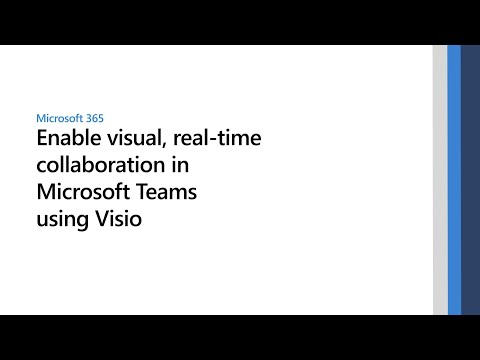Look no further because Microsoft Visio is one of business organizations’ best and most preferred diagramming tools. It was first created by Shapewear corporation and later acquired by Microsoft in 2000.
What is Microsoft Visio?
Microsoft Visio is software used to create professional diagrams and flowcharts for business management, analysis, and presentations. The application helps visualize and transform complex data into diagrams that communicate information easily. Visio has over 250,000 modern shapes and symbols. The application is used to meet diagramming needs for buildings and architecture, IT management, process modeling, human resource management, project management, user interface design, and more. The most common use of Microsoft Visio is for creating Organization Chart, Flowchart, Flow Plan, and Business Process Modeling Notation.
What are the features of Microsoft Visio?
Following are some of the best features of the Microsoft Visio App:
Microsoft Visio is a very popular, reliable, and stable diagramming tool.Gives access to OneDrive to store and view diagrams from anywhere online.The app allows users to edit and comment on diagrams in real-time.The presence indicator of Visio shows where your co-author is working on the diagram.Microsoft Visio is cross-browser compatible, which means you can access the application from any browser.The application has various templates, presets, and diagram options available even for your specific needs, including wireframe, software, project management, engineering, etc.Visio has ShapeSheet Intellisense, which helps to complete formulas as you type them.The backstage view feature of Visio allows you to view your diagram even when you are creating them.Visio web app allows you to autosave your work by default.The application also works perfectly on touch-enabled devices.Pan and zoom functions are available to view shapes and diagrams with great accuracy.Customize diagrams for background color, transparency, size, resolution, etc.Save diagrams in JPEG and PNG format.Assign hyperlinks to shapes of diagrams that redirect to an external link, other pages, or email address.Document Microsoft Visio diagrams into word documents automatically.Create, and share diagrams effortlessly and securely.The application also helps break down complex and large diagrams into smaller parts with Microsoft PowerPoint slides.Allows seamless integration with other Microsoft products like Teams, Power BI, Automate, Excel, PPT, Word, OneDrive, and Azure.
How is Visio better than regular flowchart apps?
Diagrams and visuals add an extra dimension to a business proposal, presentation, and management. For some specific areas like architecture, engineering, etc., creating professional diagrams using a good tool becomes very important. Microsoft Visio is one of the best and most preferred tools available. The application has almost every feature available to accommodate your diagramming needs. Whether you need simple flowcharts or complex and large diagrams, the app gives you complete flexibility. It has a wide variety of standard templates and presets to create visuals quickly. At the same time, you can customize the diagrams using different tools to meet your specific requirements. Viso is the best modeling tool for IT infrastructure, business processes, organizational structure, UI-wireframe, etc. The interface is simple and intuitive compared to other software like CAD and is much less expensive as well. The application allows you to integrate documents easily; no particular conversion is needed. It has a vast library of shapes, icons, and elements. The industry standard templates available save time and effort. You can build easy-to-understand diagrams for both technical and non-technical readers. To sum up, here are a few benefits of Microsoft Visio that make it most preferable:
Microsoft Visio provides diagramming tools and features to make various business and database architectures effortlessly.Easily create Flowcharts, Brainstorming discussions, BPMN Models, Maps, and other Diagrams.Microsoft Visio is cross-browser compatible, and with the professional plan, you can download it on multiple devices. The applications allow you to create visuals that capture important data valuable to you and your business.
If we compare it with other tools taking into account every factor from pricing, user-friendly, cross-browser compatibility, advanced features, standard templates, and many more, then Visio is definitely the best choice.
Does Visio integrate with other Microsoft products?
Find out below how you can integrate Visio with other Microsoft products such as Teams, Power BI, Automate, Excel, PPT, Word, OneDrive, and Azure: Teams: With Visio, you can easily view, edit and collaborate on Visio diagrams from inside Microsoft teams. Upload the Visio files to the Microsoft Team’s file library from your device or cloud storage. Those who have the proper permission can access the Visio diagrams directly from Teams. Power BI: You can use Microsoft Visio for the web and Power BI together to compare and illustrate diagrams and visuals for business purposes. Here’s a step-by-step instruction on integrating Visio diagrams in Power BI. Automate: Access Visio from the Power Automate application itself to analyze and sketch your diagram logic before building it. Excel: Create basic flowcharts or organizational charts in excel using the Visio Data Visualizer add-in feature. PPT: Visio allows you to create slide snippets and export them to Microsoft PowerPoint for large and complex diagrams. Word: Insert, view, and edit Visio diagrams to word documents easily using simple steps. OneDrive: Microsoft Visio provides access to OneDrive storage to store Visio diagrams and view them from anywhere online. Azure: Visio can be used to create Azure diagrams to help design and implement app solutions.
Overview of Microsoft Visio Pricing Plans
Microsoft Visio is a paid tool, and the pricing plan is not included with the Microsoft office 365 package. Following are two of Visio’s pricing plans available for monthly or annual subscriptions. PLAN 1: With Visio pricing plan 1, you will get web access to the application. This plan is for creating basic diagrams, flowcharts, timelines, and SDL diagrams. You will get 2GB of OneDrive storage. The plan offers multiple presets and templates to get you started. The price for a monthly subscription is $6 per user per month, while the price for an annual subscription is $5 per user per month. PLAN 2: Visio Plan 2 includes all the features of plan 1 plus additional advanced features. This plan offers a desktop app that you can download onto 5 devices at a time. This plan is recommended for users who need professional diagrams that meet the industry standards like BPMN 2.0, UML 2.5, and IEEE. The price for a monthly subscription is $18 per user per month, whereas the price for an annual subscription is $15 per user per month. Choose a plan that meets your needs as well as your budget. If you are required to create basic diagrams, then plan 1 should be your choice. But if you need advanced features to create diagrams, then surely go for plan 2.
What are the types of diagrams one can create using Visio?
With Microsoft Visio, you can create various types of diagrams and visuals. Following are some of the popular types of diagrams you can create using Visio:
Flowchart
Flowcharts are used by businesses to depict a process through shapes and arrows. They are the most commonly used diagrams to analyze, document, study, plan and communicate complex processes broken into bits for better comprehension. Shapes in the flowchart represent the steps, and arrows represent the progression from one step to another.
Organizational Charts
Organizational charts (Org charts) are a diagram that displays the internal structure of an organization and its relationship hierarchy. The box shows the employee’s name and position, and the line connects different levels. The diagram represents who reports to whom and is essential for better management and planning.
Floor Plans
A floor plan is a diagram showing the layout of a building or other structure in 2D from above. It helps to visualize the location of rooms, furniture, etc., in relation to each other.
Mind Maps
A mind map is a diagram connecting different ideas, words, concepts, tasks, etc., to a central subject or concept. This diagram is best used for brainstorming ideas and planning effectively. The main subject is represented by an oval shape, and branches and sub-branches represent various ideas.
Charts and Graphs
Charts and graphs are used to visually represent complex data in a way that is easier to make interpretations. This type of diagram is commonly used in business representations. Businesses use different charts and graphs: bar charts, pie charts, and line charts.
Gantt Charts
Gantt charts are the most commonly used diagrams for project management. It’s a type of bar chart that helps depict a graphical representation of project schedules. It shows the project tasks, start and end dates, people assigned to different tasks, and other important information.
Network Diagrams
A network diagram is useful for representing the structure of a company’s or building’s computer network. It shows all the components that make up the network and how they are interconnected. The network diagram is also used to depict how computer data flow in an organization.
Here are some tips to make the best use of the app:
First, check if there is any template available in the app that meets your needs. If you don’t find an exact match, select the closest template and customize it according to what you want.Use Microsoft Visio stencils to pull different shapes, for example, flowchart-shape pencil.Easily add data by typing into a shape data window directly.With Visio professional, import data automatically from Microsoft Excel or Access.
What file formats are used in Visio?
Listed below are some important file types supported by Microsoft Visio:
VSDX (Visio Drawings) VSSX (Visio Stencil File) VSTX (Visio Drawing Template) VDW (Visio Web Drawing) VSDM ( Macro-Enabled Drawing)VSTM (Visio Macro-Enabled Template)VSSM (Visio Macro-Enabled Template)VSX (Visio Stencil XML File)VTX (Visio Template XML File)
Final Words
Microsoft Visio is a versatile tool for business and enterprise purposes. The application comes with two pricing plans that include basic and advanced features. It helps make professional diagrams effortlessly using various tools and industry-standard templates. However, you can customize your diagrams as per your requirements. It allows easy integration with other Microsoft products for different business objectives.

![]()